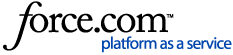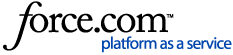Please note this setting applies to all Apps on your device.
iPad or iPhone Users
- Open your iPad / iPhone Settings and scroll down to the App Store.
- On the right-hand panel under Automatic Downloads, turn on the switch for App Updates.
Mac Users
- On your Mac, open the App Store.
- From the menu bar at the top of the screen, choose App Store > Preferences.
- Select Automatic Updates.
Windows Users
- Tap the Windows icon and type Store, then tap to open.
- In the Store, tap your account icon to the right of the search bar, then click on Settings.
- Under App updates (automatically download and install app updates) toggle the tab to "on"
Further information