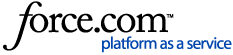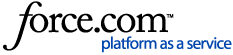Whether you use an Apple or Windows device, please follow the below easy instructions to install your Board Intelligence App. Please see here for the Minimum Supported Requirements for each app.
Please first ensure that you have a strong Wi-Fi connection on your device.
Windows Users
1. Open the Windows Store and search Board Intel. Alternatively click here if you are already on the device.
2. Click Get the app next to the App (this may take some time with a slow connection).
3. A pop-up may appear prompting you to 'Sign in' to your Microsoft Account. You can close this by clicking the red cross in the top-right corner.
iPad / iPhone Users
1. Open the App Store and search Board Intelligence. Alternatively click here if you are already on the device.
2. Click Get next to the App (this may take some time with a slow connection).
Mac Users
Our Mac App requires your device to run a specific version of the Operating system. You can check the minimum supported versions here.
To check the version you are currently running, click on the Apple icon at the top left of your screen and select About This Mac. (For further information on updating your MacOS, click here.)
1. Once you have confirmed the OS version, open the Mac App Store and search for Board Intelligence. Alternatively click here.
2. Click Get next to the App. This will download and install the App.
Log In
Once installed, simply launch the App and log in. (Here is a step-by-step guide to Logging into Board Intelligence.)
Enabling Automatic Updates
Please see Enabling Automatic App Updates for a guide on automatic updates.